
Google sheets 教學 – 相信大家往往也會在電腦文書上花不少時間.本文今次會以Wedding Card為例, 寫有關加入Google Sheets資料行後, 自通自動產生圖像的方法.請看下列例子:
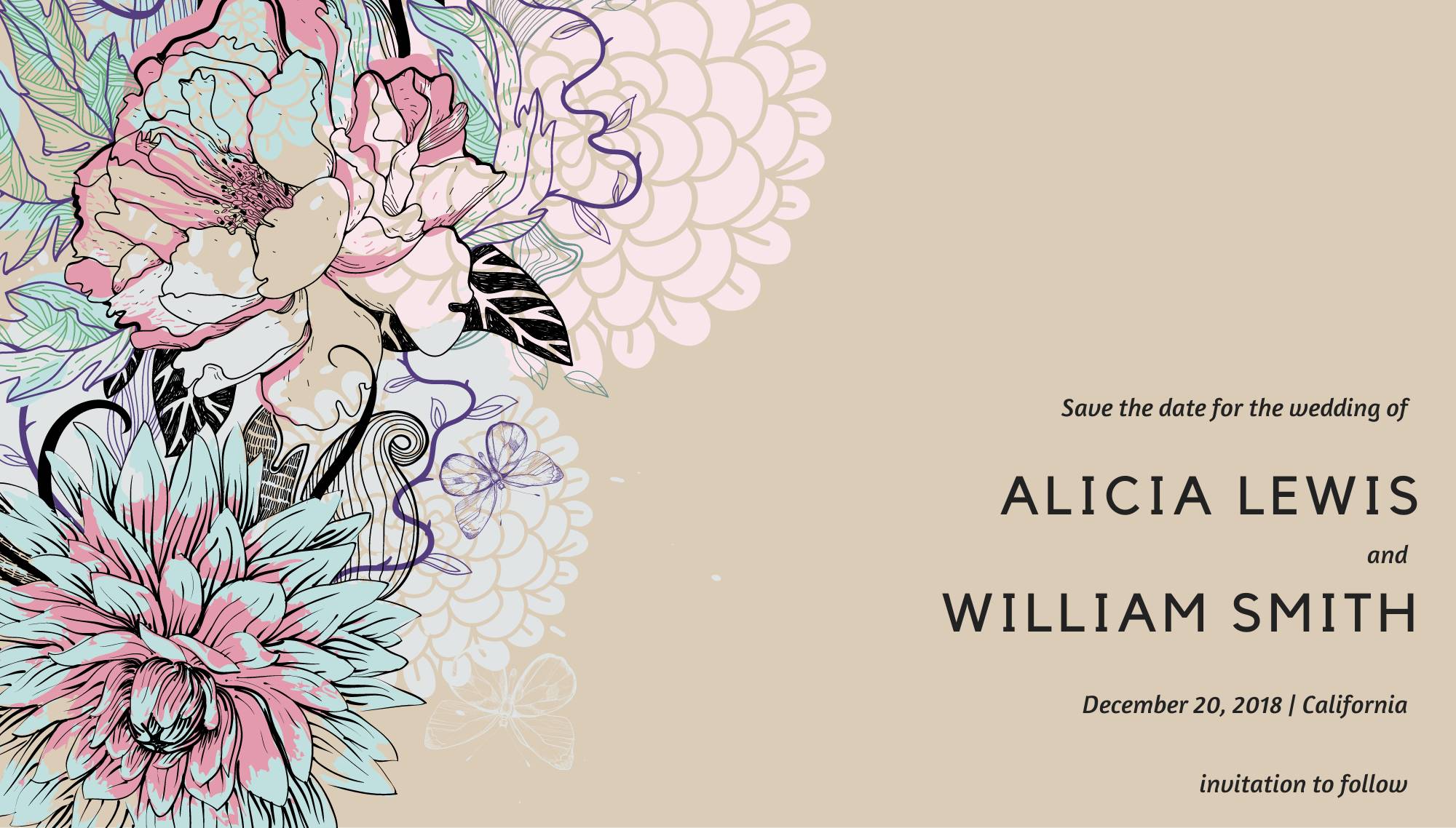 | 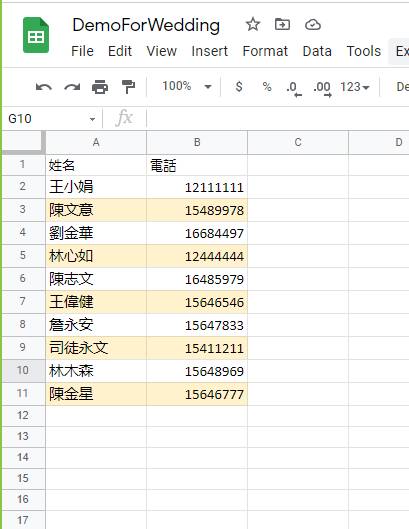 |
| Step 1: 準備Wedding Card | Step 2: 輸入賓客名單資料至Google Sheets |
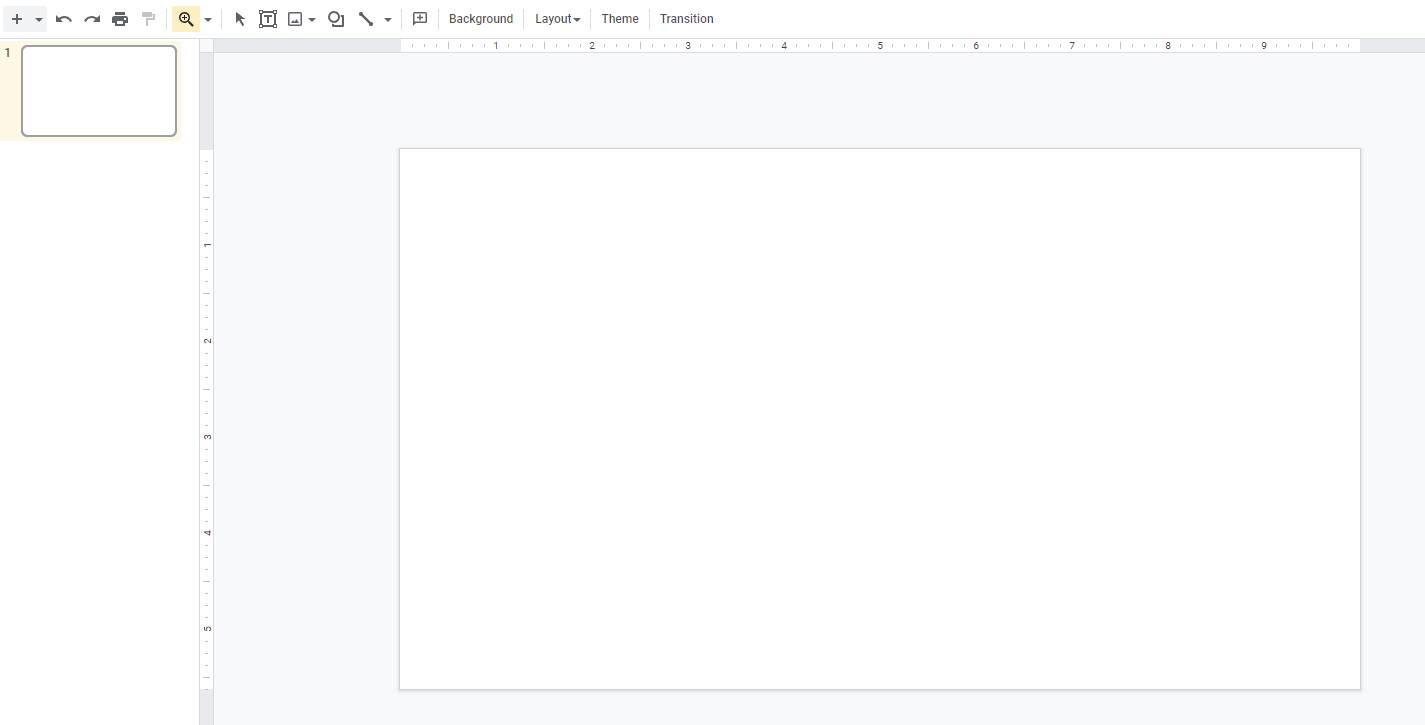 | 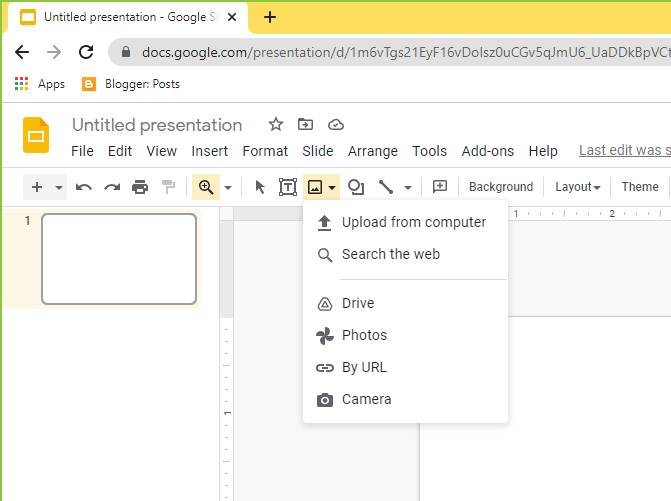 |
| Step 3: 建立空的Google Slides | Step 4: 把巳設計好的Weeding Card上載 |
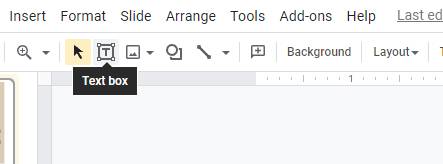 | 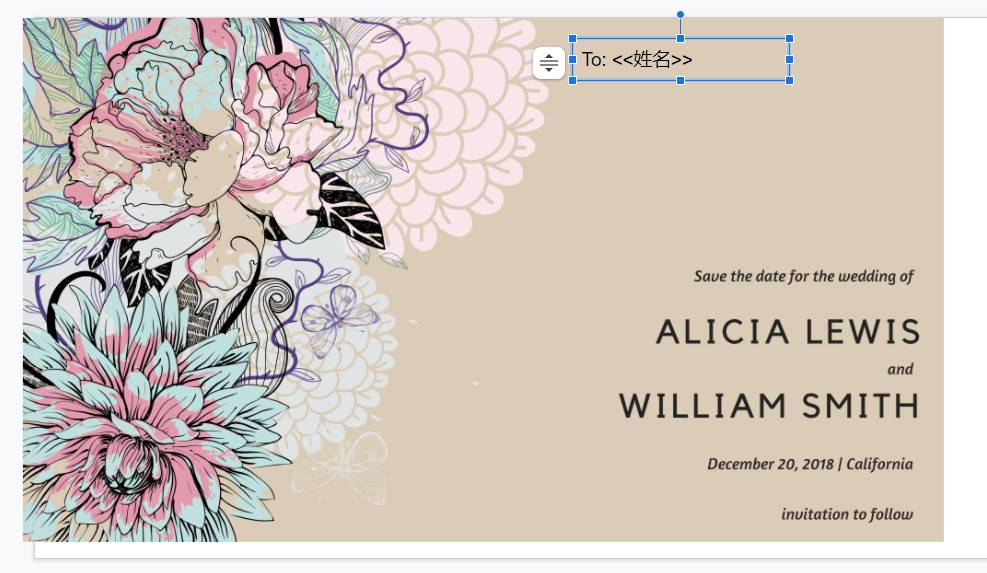 |
| Step 5: 上載後圖片出現後, 加上Textbox | Step 6: 在Textbox內輸入”To: <<標籤名稱>>”(留作日後對應) |
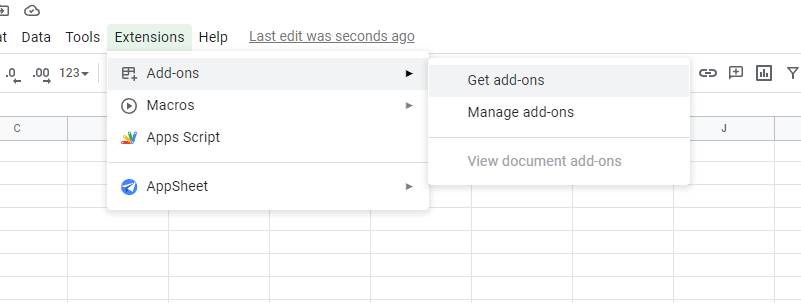 | 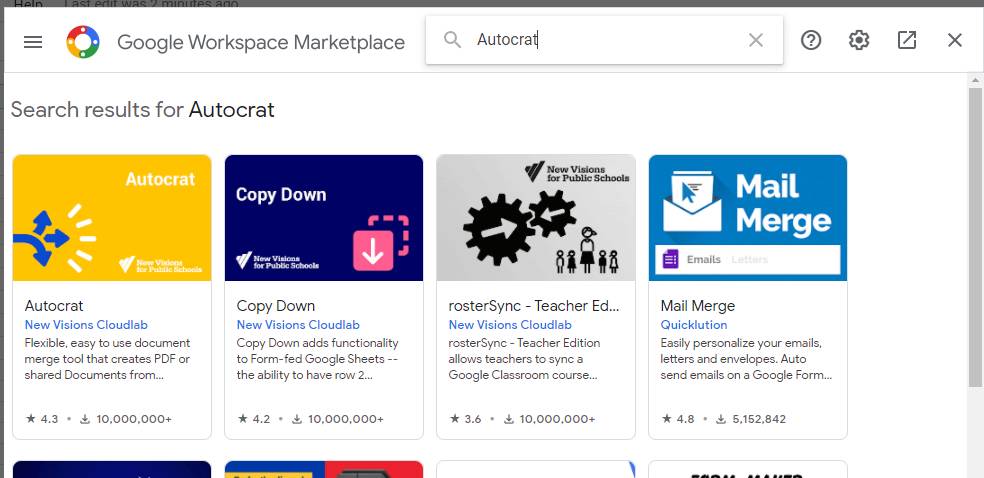 |
| Step 7: 新增”外掛程式” (一) | Step 8: 新增”外掛程式” (二) – 搜尋及選擇”Autocrat” |
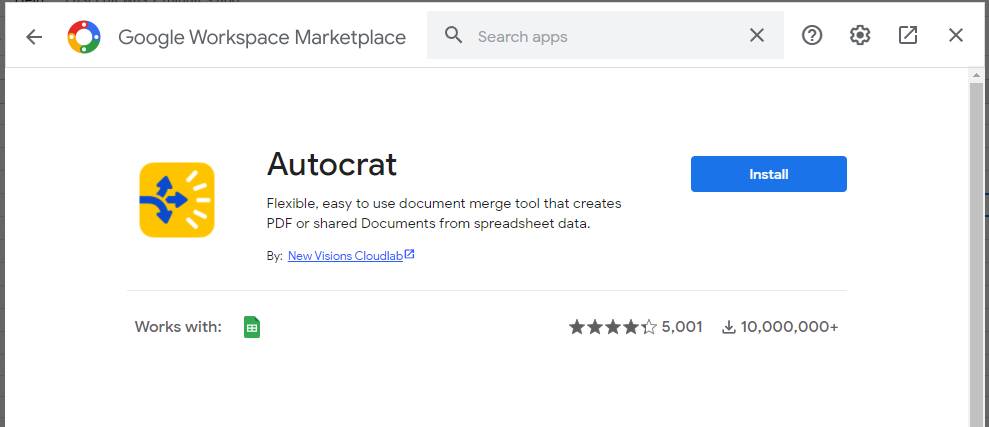 | 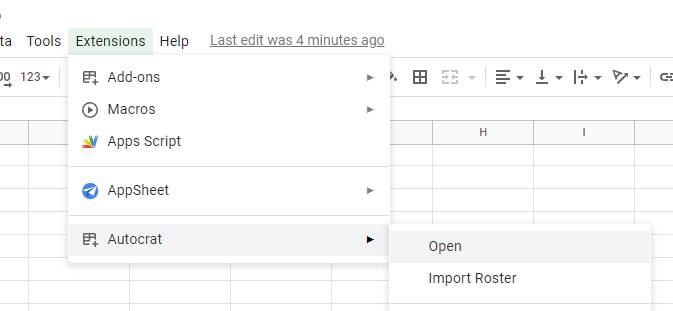 |
| Step 9: 新增”外掛程式” (二) – 按”Install” | Step 10: 選擇”Autocrat” |
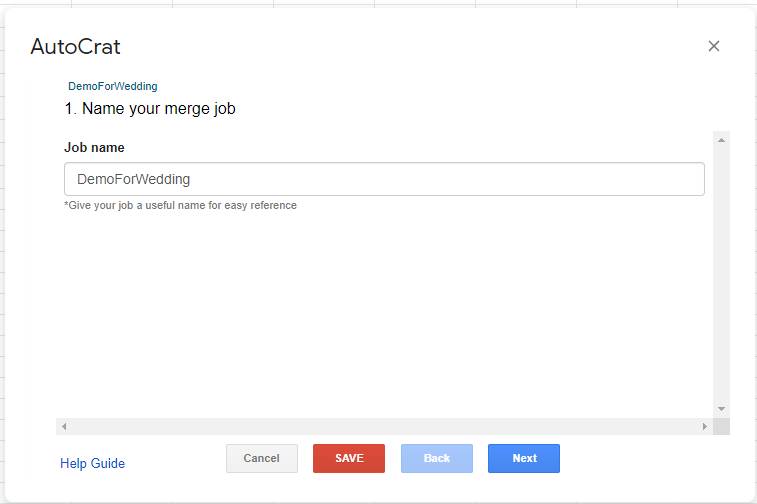 | 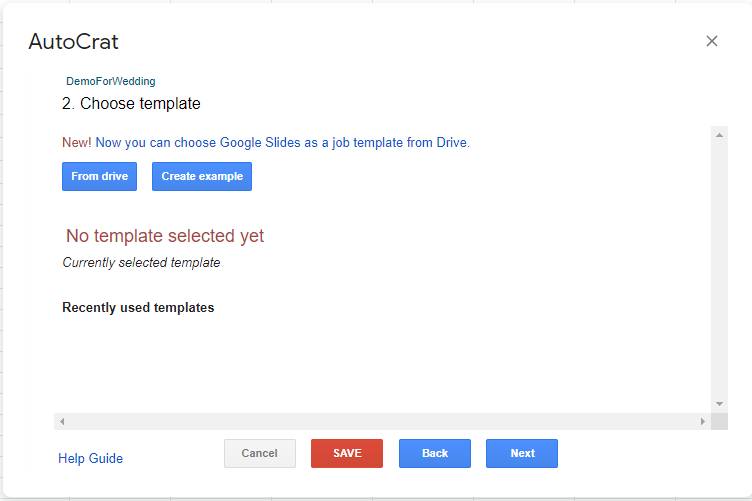 |
| Step 11: 輸入Job Name | Step 12: 在Google Drive中選擇Google Slide(一): 按”From Drive” |
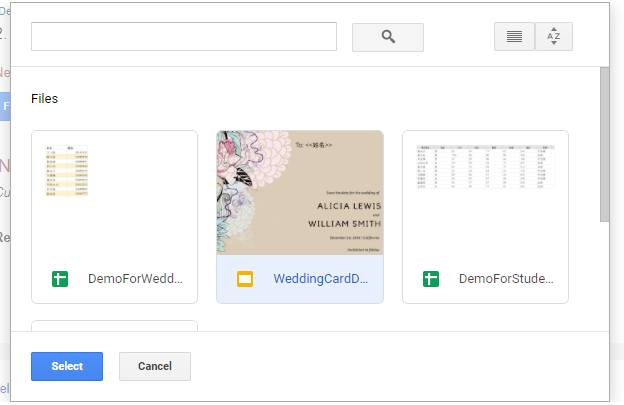 | 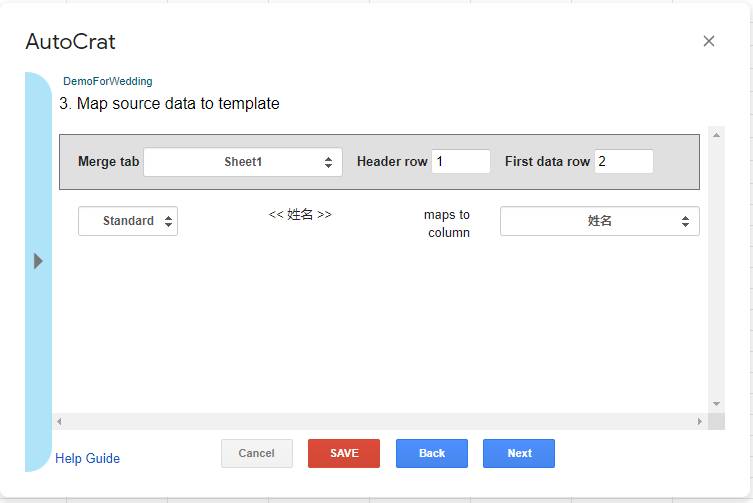 |
| Step 13: 在Google Drive中選擇Google Slide(二): 選擇Google Slide | Step 14: 把標籤與資料對應 |
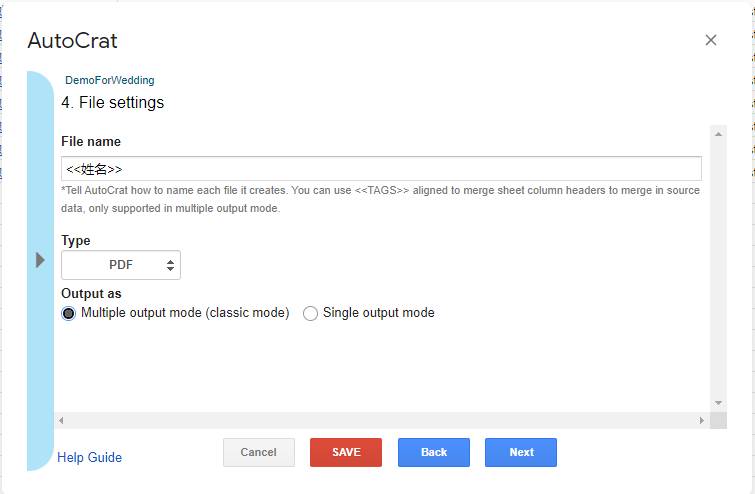 |  |
| Step 15: 在Type中選擇PDF, 在”Output as”選擇”Multiple output mode (classic mode)” | Step 16: 選擇Google Drive儲存夾: 按”Next” |
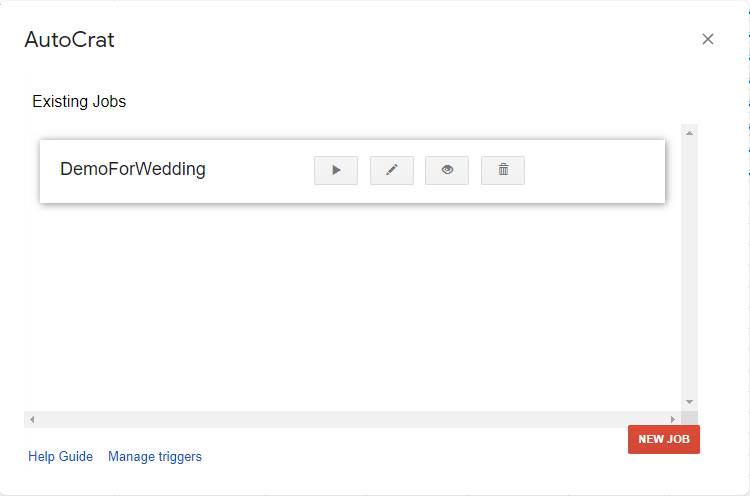 | 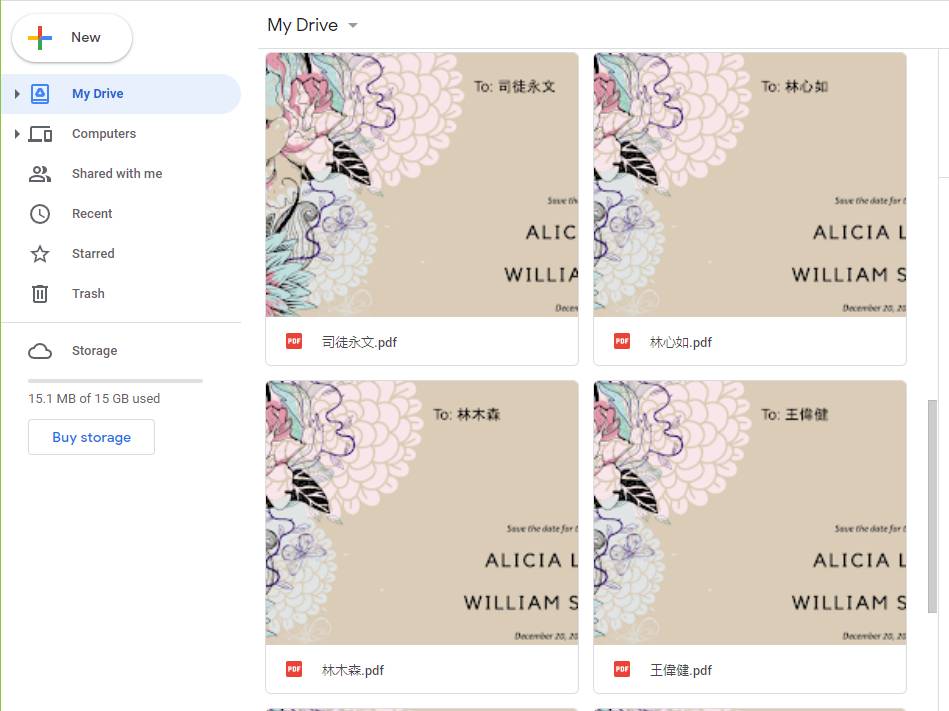 |
| Step 17: 按”Play”鍵 | Step 18: 在Google Drive中查看結果 |