
Maui Stacklayout – Maui 教學 – Stacklayout是一個排版元件, 作用是把Controls, 及其他的Layout等加進StackLayout內, 成為Children. StackLayout會把children排列起來, 其方式為把一個個的Children堆疊在layout內, 並自動把Children排序起來. 就好像起組合樓字一樣, 一層一層地把建築層加上去. 而其排版的方式有三個方向, 一個是上下 (Maui VerticalStacklayout), 一個是左右 (Maui HorizontalStacklayout). 一個為layout置中.
用Stacklayout的好處
- 而使用StackLayout的好處在於: 在一般的Windows GUI版面, 都不會像HTML一樣, 只需在前方的Control後面加上Control的程式碼就可, 會自動排列下去.
- WinGui大多需要輸入x, y位置. 而如果該版面語言沒有GUI Designer的話, 排版工作往往會是一件很累人的事. 在調整位置時, 程式員可能需要記下位置, Stop Debug, 再作調整, 再Running Debug. 而結果又有可能不對, 再Stop Debug, 再改, 一直至成功為止. 如此重覆下去, 必定是浪費時間, 當中的不斷重覆過程, 不但令人感到無聊, 更是一件感到令人痛苦的事.
- Microsoft Maui提供了一個自動按上下, 左右的排版方式供大家使用, 以減少編程上工序的重覆而帶來的不便.
- 而Stacklayout 使用方便, 最簡單的時候只輸加入Stacklayout的tag. 再放入Children便可.
- 加上融合Maui的HotReload Function, 程式員可以在Debug 時, 更改Xaml的資料來令版面自動更新, 令排版來得更易.
- 在StackLayout內可加其他Layout, 增加其排版的靈活性.
何時適合用StackLayout
- 當在Children是按Sequence排序時, 會比較適合用StackLayout. 如果要有多行多列的排列, 可能比較適合用Grid.
- 如果Control需要放在固定的地方, 可能需要用AbsoluteLayout. 作一個例子, 如有十個Control, 當中的height都不同, Entry可能有三行, 輸入相片可能大小不定, 這時候, 用Grid的Setting太多, AbsoluteLayout要Set 太多的x, y 位置, 這都不便, 而StackLayout會自動按上下排版, 這就省掉了很多功夫了.
- 而有時候, 有些版面不需要特別客製或附加其他功能, 如只需按Class內的Property, 或 DB Table內的Column來作輸入欄, 而要的Function只有如直接把資料Insert, Update, Delete等. 這樣的話是如果想省時, 可自製Dynamic Autogenerate版面, 只需用Code就可自動生成版面, 可減少工作.
StackLayout注意事項
介紹後, 就開始準備實作了, 先說以下三件事:
- <stacklayout orientation=”vertical”/>等如<verticalstacklayout/> 及 <stacklayout orientation=” horizontal”/>等如<horizontalstacklayout/>
- VerticalOption 及 HorizontalOption 有值8個, Start, Center, End, Fill, StartAndExpand, CenterAndExpand, EndAndExpand, FillAndExpand. 故明其意, Start, Center, End 是指在Column/Row內的Position. Fill為填满, 而加上”AndExpand”就是指其為更多的空間.
- Spacing參數, Children內互相邊緣的距離. Padding參數, 為StackLayout與Children們邊位的距離.
以下我們開始實作一個login版面, Let’s Start.
首先, 我們加入以下的Code
<verticalstacklayout backgroundcolor="Gray" horizontaloptions="Start" verticaloptions="Start">
<label text="Login Name:"></label>
<entry></entry>
<label text="Login Pwd:"></label>
<entry></entry>
<button text="Login"></button>
</verticalstacklayout>這等如
VerticalStackLayout layout = new VerticalStackLayout();
layout.BackgroundColor = new Color(180);
layout.HorizontalOptions = LayoutOptions.Start;
layout.VerticalOptions = LayoutOptions.Start;
this.Content = layout;
其結果
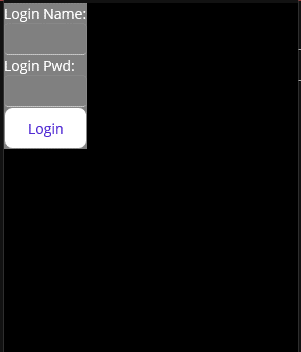
評: StackLayout太過向左及上下未能置中
所以作出以下修改
<verticalstacklayout backgroundcolor="Gray" horizontaloptions="CenterAndExpand" verticaloptions="CenterAndExpand">
<label text="Login Name:"></label>
<entry></entry>
<label text="Login Pwd:"></label>
<entry></entry>
<button text="Login"></button>
</verticalstacklayout>這等如
VerticalStackLayout layout = new VerticalStackLayout();
layout.BackgroundColor = new Color(180);
layout.HorizontalOptions = LayoutOptions.CenterAndExpand;
layout.VerticalOptions = LayoutOptions.CenterAndExpand;
this.Content = layout;
//……省略…..
其結果
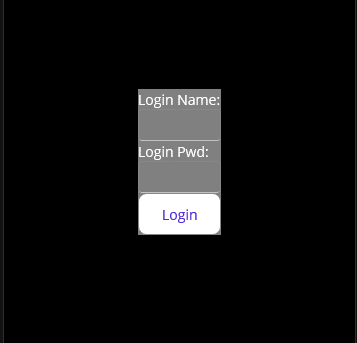
評: 內裏的Children太過窄, 所以
所以作出以下修改
<verticalstacklayout backgroundcolor="Gray" horizontaloptions="FillAndExpand" verticaloptions="CenterAndExpand">
<label text="Login Name:"></label>
<entry></entry>
<label text="Login Pwd:"></label>
<entry></entry>
<button text="Login"></button>
</verticalstacklayout>這等如
layout = new VerticalStackLayout();
layout.BackgroundColor = new Color(180);
layout.HorizontalOptions = LayoutOptions.FillAndExpand;
layout.VerticalOptions = LayoutOptions.CenterAndExpand;
this.Content = layout;
//……省略…..
其結果
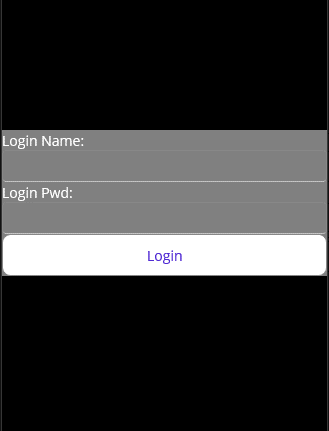
評: 內裏的Children間太過窄, 而且StackLayout太貼邊位, 所以
所以作出以下修改
<verticalstacklayout spacing="10" padding="10" backgroundcolor="Gray" horizontaloptions="FillAndExpand" verticaloptions="CenterAndExpand">
<label text="Login Name:"></label>
<entry></entry>
<label text="Login Pwd:"></label>
<entry></entry>
<button text="Login"></button>
</verticalstacklayout>這等如
VerticalStackLayout layout = new VerticalStackLayout();
layout.BackgroundColor = new Color(180);
layout.HorizontalOptions = LayoutOptions.FillAndExpand;
layout.VerticalOptions = LayoutOptions.CenterAndExpand;
layout.Spacing = 10;
layout.Padding = 10;
this.Content = layout;
//……省略…..
其結果
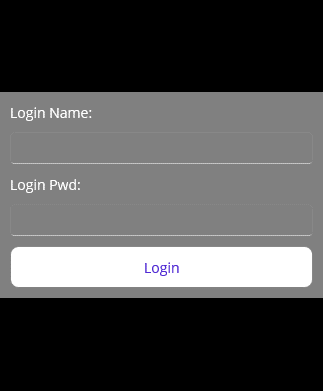
這樣就完成了!
以下為全部的Code:
<contentpage xmlns="http://schemas.microsoft.com/dotnet/2021/maui" xmlns:x="http://schemas.microsoft.com/winfx/2009/xaml" x:class="MauiApp1.MainPage">
<scrollview>
<verticalstacklayout spacing="10" padding="10" backgroundcolor="Gray" horizontaloptions="FillAndExpand" verticaloptions="CenterAndExpand">
<label text="Login Name:"></label>
<entry></entry>
<label text="Login Pwd:"></label>
<entry></entry>
<button text="Login"></button>
</verticalstacklayout>
</scrollview>
</contentpage>等如
namespace MauiApp1
{
public partial class MainPage : ContentPage
{
public MainPage()
{
InitializeComponent();
VerticalStackLayout layout = new VerticalStackLayout();
layout.BackgroundColor = new Color(180);
layout.HorizontalOptions = LayoutOptions.FillAndExpand;
layout.VerticalOptions = LayoutOptions.CenterAndExpand;
layout.Spacing = 10;
layout.Padding = 10;
this.Content = layout;
//………..
}
}
}